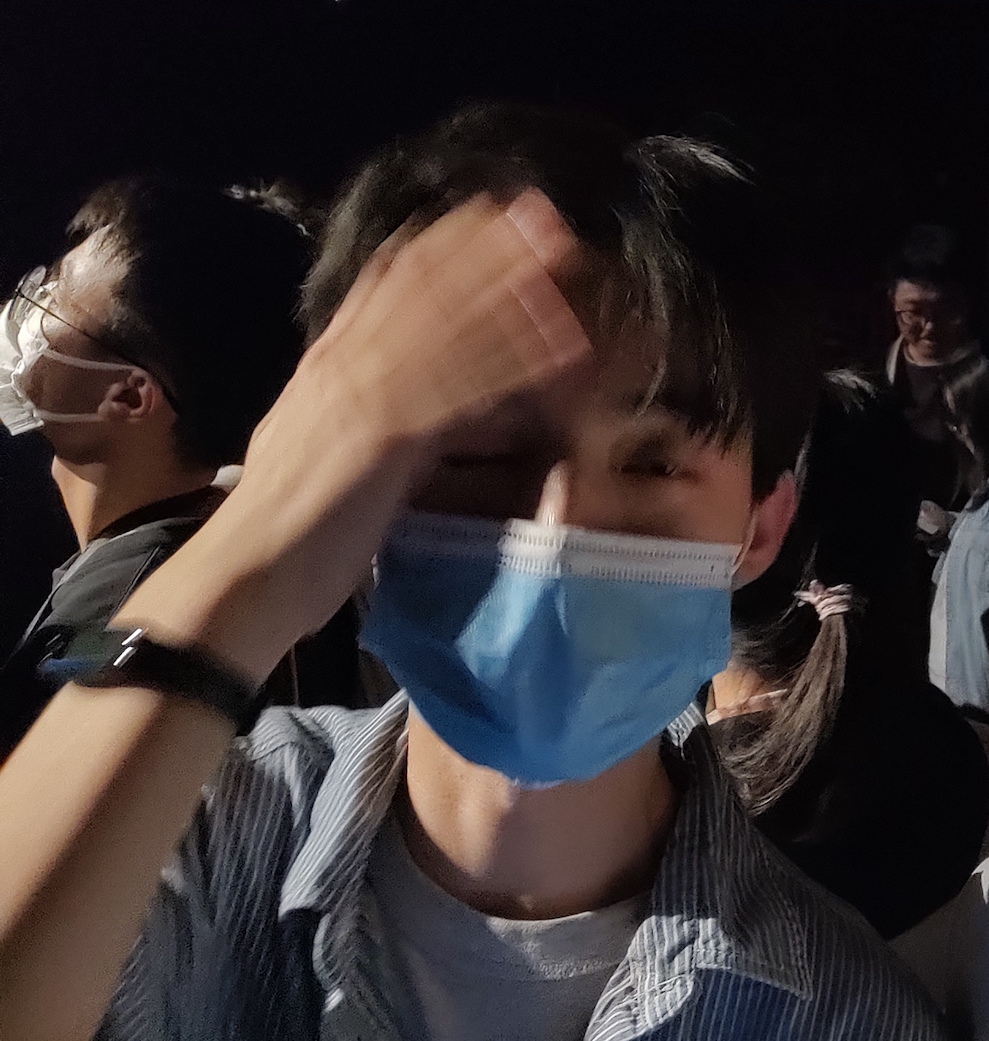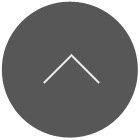This plugin is only tested with MacOS 12.0.1
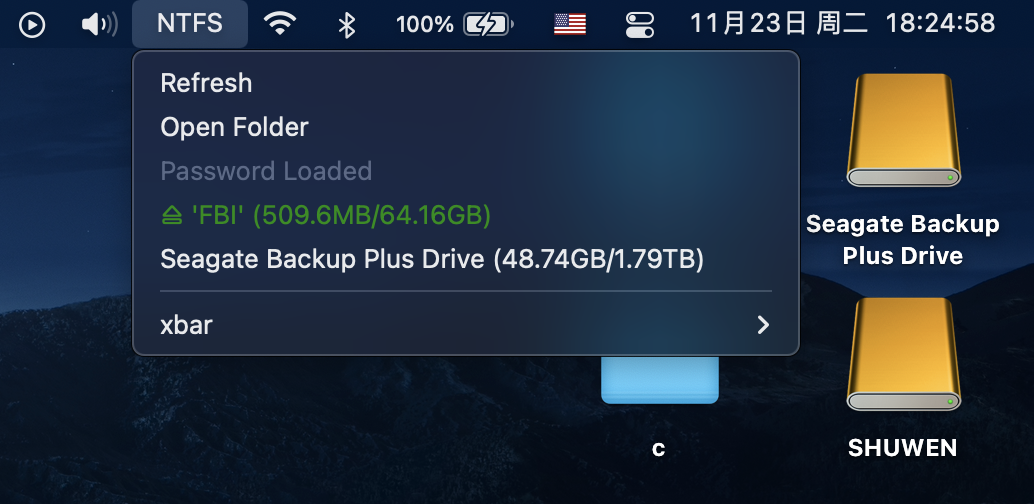
How to use
- download Xbar
- Find NTFS Mounter under System category and click install
- Plugin the USB disk to your Mac
- Click the Refresh MenuItem to refresh the disk list
- Click the disk displayed in black or white text to mount in read-write mode
- The green disk indicates that it has been mounted in read-write mode. Clicking it will unmount the disk
- Click Open Folder MenuItem to open disk folder
The text after the disk name indicates: free capacity / whole capacity
Using this script from terminal
1
2
3
4
5
bash ntfs.1d.sh
bash ntfs.1d.sh mount disk2s1 Kingston
bash ntfs.1d.sh mount disk2s1 Kingston system_password
bash ntfs.1d.sh umount disk2s1
bash ntfs.1d.sh open # open disk folder